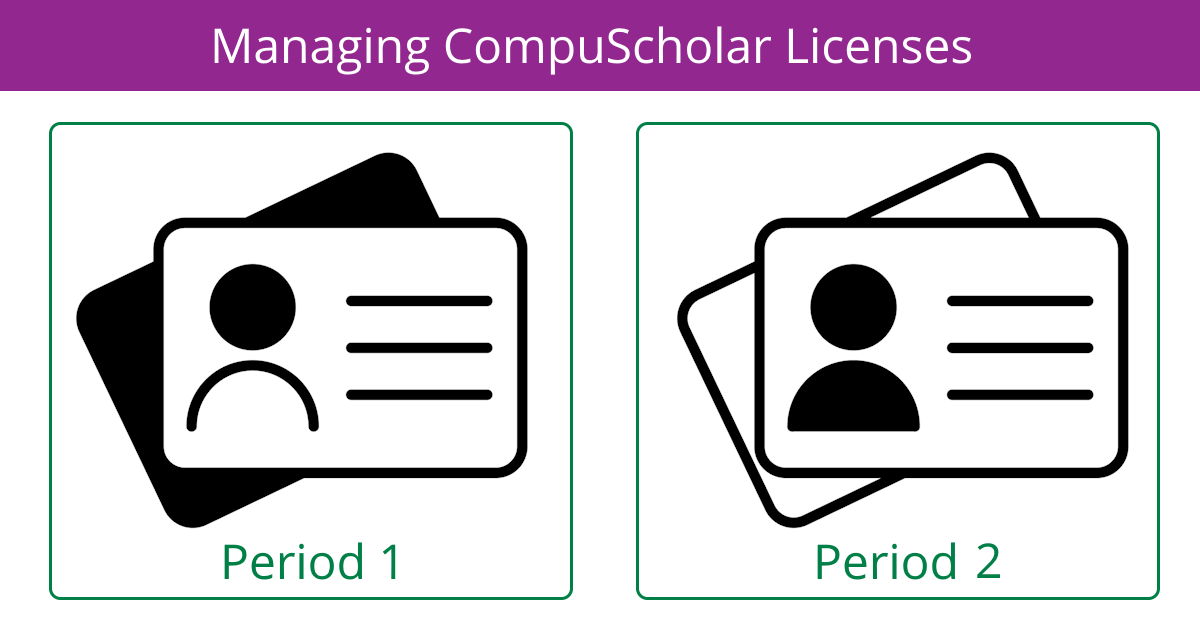
At the start of each school year, many public/private school teachers ask questions about distributing licenses across multiple course sections. Let's take a tour of the CompuScholar license-management system!
This information does not apply to homeschool & individual families, who have separate license-management procedures.
Types of Licenses
There are three basic types of licenses for public and private schools.
- School Platform - Covers a specific number of students at one school
- Unlimited Campus - Covers an unlimited number of students one school
- District Block - Covers a specific number of students across a district
The type of license purchased by your school or district can be viewed on your CompuScholar Teacher Dashboard.
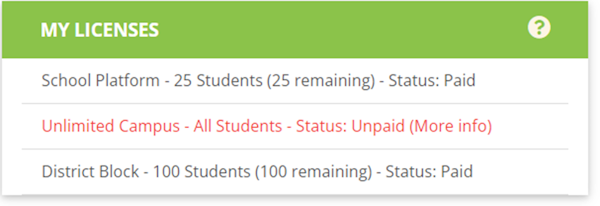
If a license is marked as "unpaid", that license is still fully functional. It's just a reminder that we have not yet received payment for the license.
Managing Students Per Section
This information does not apply to schools on an unlimited campus license or using one of our integration options like auto-rostering & SSO or hosting in Canvas or Schoology.
If you have an unlimited campus license, you can put up to 40 students in any course section and create as many sections as you need on your dashboard. With a school platform or district block license, additional care should be taken to create courses with the right number of student seats. You don't want to keep unused seats in one section when those could be applied to another course for yourself or another teacher at your school.
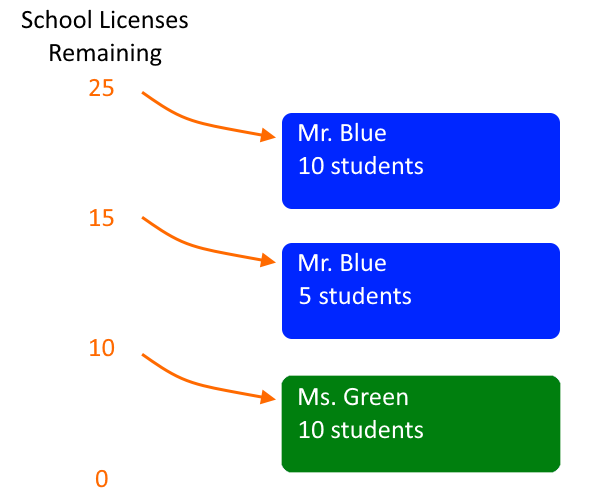
In the above illustration, two teachers (Mr. Blue and Ms. Green) have created 3 sections and pulled 10, 5, and 10 students from the school platform license.
If one teacher decides too many seats were taken for a section and could be better used elsewhere, those seats can be returned to the general license pool and then pulled into another course.
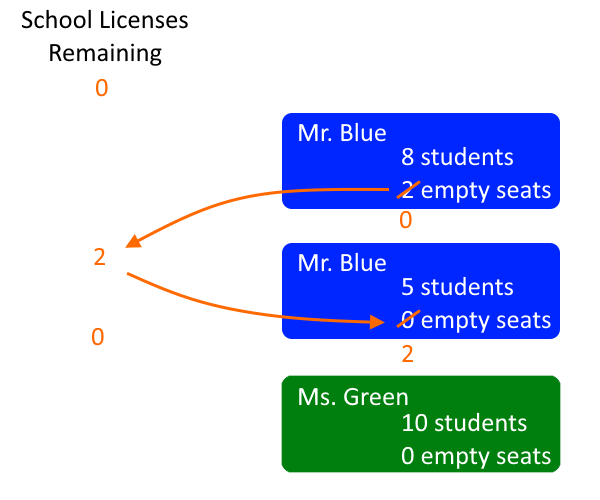
Using the Manage My Logins Page
This information does not apply to schools on an unlimited campus license or using one of our integration options like auto-rostering & SSO or hosting in Canvas or Schoology.
To add or remove licensed seats from a course, go into the course and click on the "Manage My Logins" link from the Teacher Menu on the left.
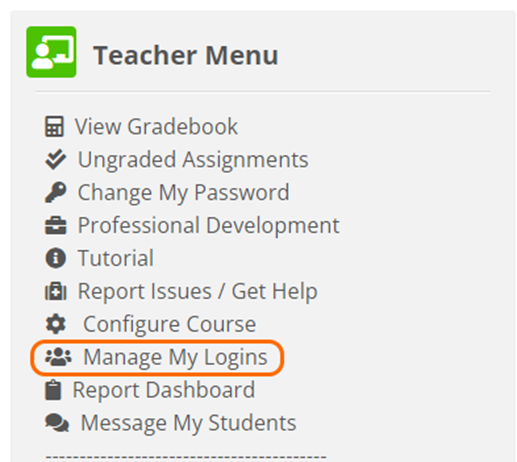
From there, you can click the + button to pull seats from the school or district license into this section. Click the - button to return unused seats from the section to the shared license so they can be used elsewhere.
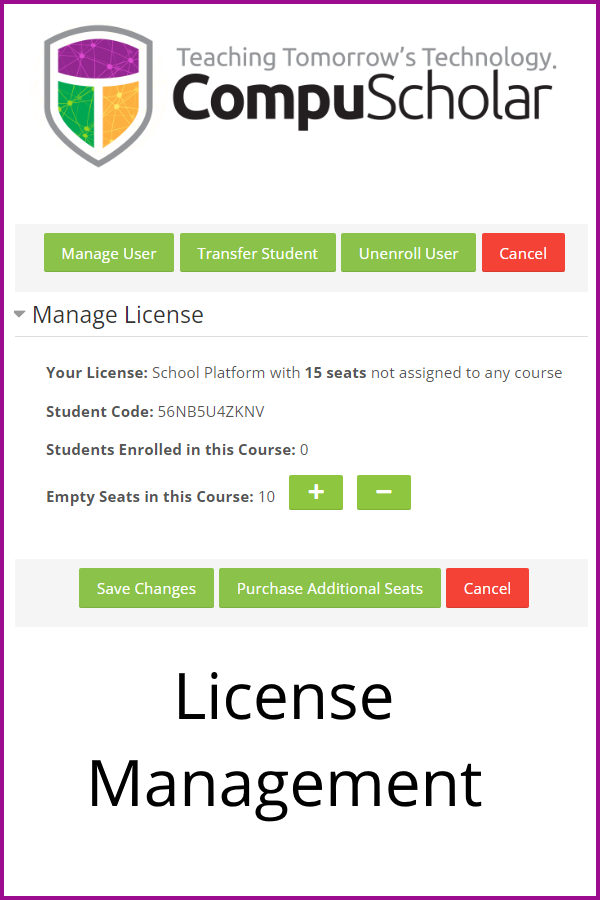
If you delete a course entirely, all licenses allocated to that course are automatically added back to your school or district platform license.
For More Information
Check out our September 2023 Professional Development Webinar - "Managing CompuScholar Licenses" - for further details and a video walk-through. As always, please Contact Us if you have questions!