
Sometimes, the transition from Semester 1 to Semester 2 within a school year takes a bit of thought and planning. Will there be any impact to your CompuScholar courses and experience as your school makes this yearly changeover? Read on to find out!
"Standard" Deployments Hosted on CompuScholar's System
If you are using CompuScholar's online system at https://learning.compuscholar.com and your students created their own CompuScholar accounts using registration codes, then you have a "standard" deployment - this section applies to you.
- If your CompuScholar course is being used for the full school year, then there is usually nothing you need to do when moving between semesters. Kick back and relax!
- If your first semester CompuScholar courses are going to be replaced by new courses and students in the second semester, you will complete that transition on your own through your Teacher Dashboard.
- Be sure to export your grades from your grade book and save any other desired first-semester course information.
- Delete your first-semester courses from your Teacher Dashboard. This will permanently purge the courses, grades and student enrollments from our system, so see step #1 before doing this. When you delete a course, any individual student licenses assigned to that course are automatically returned to your general license for re-allocation to a new course.
- Create new, second-semester courses from your Teacher Dashboard, drawing student licenses from your school or district license as you did in the first semester. You are all set!
"Auto-Roster / SSO" Deployments Hosted on CompuScholar's System
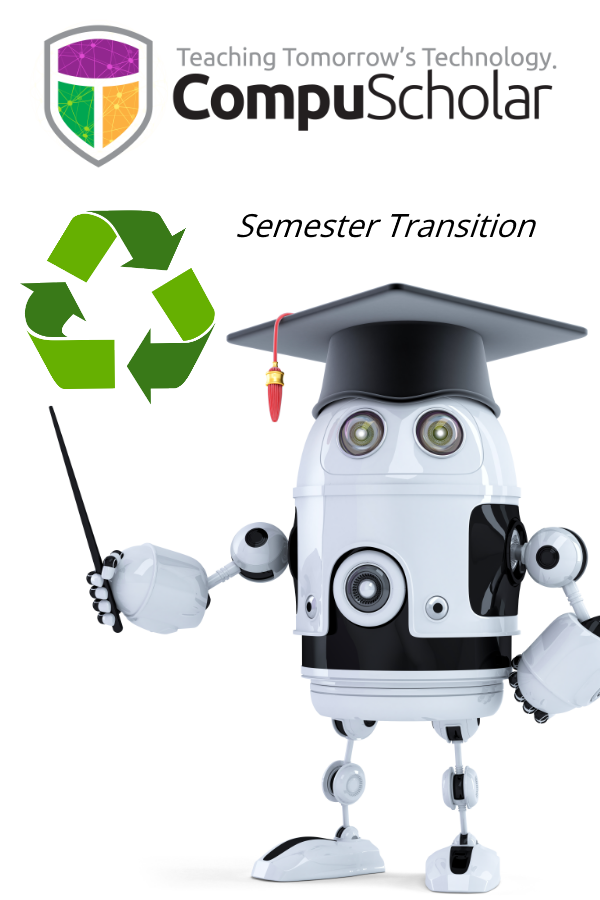 If CompuScholar automatically created and rostered your classrooms through Clever, ClassLink or GG4L and you use Single-Sign-On (SSO), this section is for you! The process of tearing down Semester 1 classes and rebuilding Semester 2 classes is automated for you, but you should still understand how it works.
If CompuScholar automatically created and rostered your classrooms through Clever, ClassLink or GG4L and you use Single-Sign-On (SSO), this section is for you! The process of tearing down Semester 1 classes and rebuilding Semester 2 classes is automated for you, but you should still understand how it works.
- If your SIS encodes your year-long course as a single, year-long unit, then the regular nightly sync will continue normally and no changes will be made, other than your typical student add/drops.
- If your SIS encodes your year-long course as a pair of 1-semester courses (which is pretty common), then the nightly sync should automatically convert your course from semester 1 to semester 2, making any necessary roster updates. No student grades, data or progress will be impacted - it is the same CompuScholar course, just re-identified as semester 2. Please double-check that your second-semester students and courses match your expectations!
- If you have a single-semester course that is being replaced by a different second-semester course, then - at whatever turnover dates are specified by your SIS - your first-semester courses will disappear and your second-semester courses will appear. Please ensure you have exported your grades from your online gradebook and saved any other desired course information before the end of your first-semester term.
Hosting in "Other LMS" like Canvas or Schoology
If you are hosting a CompuScholar course in another LMS like Canvas or Schoology, you are not using our own online system at all. The course setup, student accounts and enrollments are all handled internally by you or your LMS staff. Semester 1 to semester 2 transition plans are determined between you and your LMS team. Please check with your district LMS team if you need any clarification on how the transition will happen within your district.
For More Information
We talk about the semester transition scenarios in more detail during our January, 2021 Professional Development webinar. Please visit our webinar page to view that video walk-through. As always, please Contact Us if you have questions!