In many cases, schools and districts will simply use the CompuScholar online Learning Management System (LMS). Auto-rostering and SSO options for our LMS are described here. But if your district has its own LMS, then you may be able to self-host our courses!
 CompuScholar is an Alliance Member with the 1EdTech (IMS Global) Learning Consortium. Our courses can be integrated into LMS systems that support the following standards:
CompuScholar is an Alliance Member with the 1EdTech (IMS Global) Learning Consortium. Our courses can be integrated into LMS systems that support the following standards:
- Common Cartridge (CC)
- Learning Tools Interoperability (LTI)
- Question and Test Interoperability (QTI)
How Do 3rd Party LMS Integrations Work?
Each of our courses is packaged in a CC / LTI / QTI format - effectively a ZIP file with many internal XML files defining the content. You can import this cartridge file into your system, and then your teachers and students can access the course natively from within your own LMS!
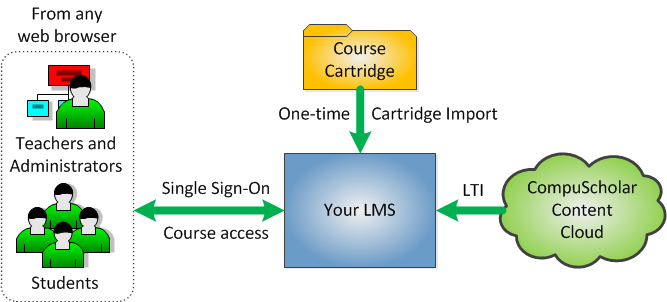
Your LMS will internally manage course registration with your existing student and teacher accounts, track grades and handle other course logistics. But the actual course content (lessons, videos, files) is pulled dynamically through LTI from our cloud. All quizzes and tests are packaged within the cartridge in QTI format, so assessments are self-contained entirely within your LMS; no student data needs to be exchanged with our system.
Learn more about the integration process in this quick video!
Supported LMS Platforms
If your school is using an IMS Global-compliant LMS like Blackboard, Canvas, Brightspace, Schoology, or Safari Montage, then integration should be very simple! Please contact us to discuss your platform capabilities. The demonstration videos below show how easily a course cartridge can be integrated into some example systems.
After importing a course, you may need to perform additional steps to ensure the hands-on, graded activities are properly configured in your LMS grade-book. Please carefully study the "Configuring Assignments" document below for details on topics like:
- Ensuring quiz and test questions will randomly shuffle the A/B/C/D order of answers
- Ensuring external work is represented as a "file upload" assignment in your gradebook
- Ensuring online work is represented as a graded LTI assignment
- Configuring online work to open in a new tab for the best student experience
Configuring Assignments After Import (PDF)
Canvas / Instructure (www.instructure.com)
The following video demonstrates how to integrate a CompuScholar course into the Canvas LMS.
Schoology(www.schoology.com)
The following video demonstrates how to integrate a CompuScholar course into the Schoology LMS.
Desire2Learn / Brightspace (www.brightspace.com)
The following video demonstrates how to integrate a CompuScholar course into the D2L / Brightspace LMS.
Blackboard (www.blackboard.com)
The following video demonstrates how to integrate a CompuScholar course into the Blackboard LMS.